In the realm of digital art and design, Photoshop brushes stand as indispensable tools that bring life and character to any creative project. They offer a level of versatility and depth that can transform a simple piece into a work of art.
Whether you are dabbling in digital painting, photo manipulation, or graphic design, mastering the art of importing and installing Photoshop brushes is crucial. This comprehensive guide is designed to walk you through every step of the process of how to install Photoshop brushes.
Additionally, we’ll delve into some essential tips and best practices to optimize your use of these brushes as well. Let’s get started.
Step 1: Finding Brushes to Download
The journey to expand your brush library begins with discovering new and exciting brushes. Numerous online platforms offer a vast selection of Photoshop brushes, catering to all sorts of styles and textures.
Envato Elements is one of the best marketplaces you can explore to find all sorts of Photoshop brushes. From intricate floral patterns to dynamic abstract strokes, this website provides lots of different types of brushes for various design projects.
It’s important to select brushes that are compatible with your Photoshop version and to consider the artistic requirements of your project. And make sure the brushes are available in .ABR format.
Step 2: Downloading Brush Files
After selecting the desired brushes, the next step is downloading them. Typically, Photoshop brushes come in .abr file format.
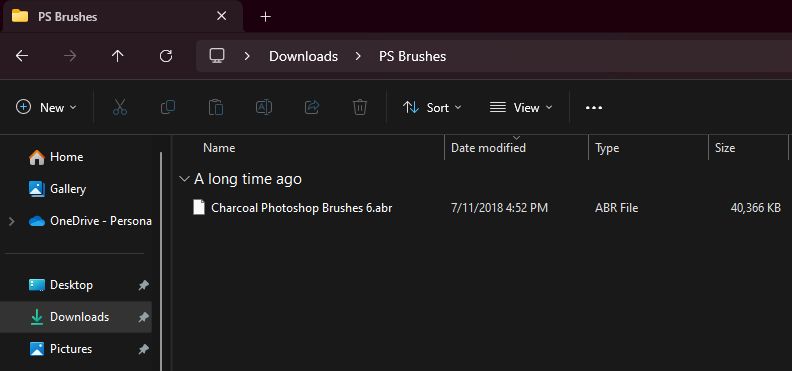
When downloading, make sure to save the files in an organized manner, preferably in a dedicated folder. This organization will streamline your workflow and ensure easy access to your brushes when needed. Also, take note of the license and usage rights associated with the brushes, especially if you are working on commercial projects.
Step 3: Importing Brushes into Photoshop
With your new brushes downloaded, it’s time to import them into Photoshop.
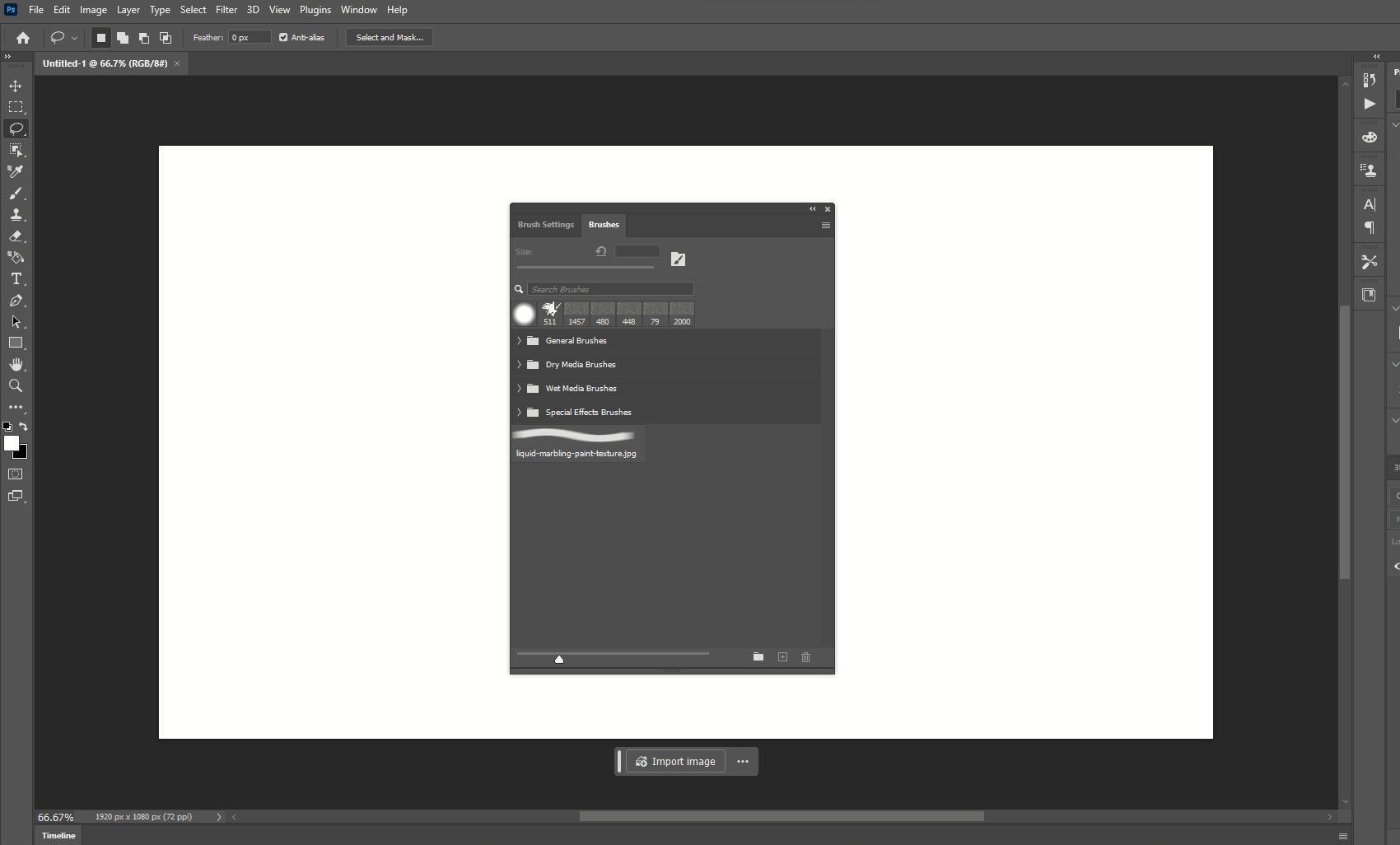
Launch Photoshop and access the Brushes panel. If you’re using a newer version, you might find it under the ‘Window’ menu.
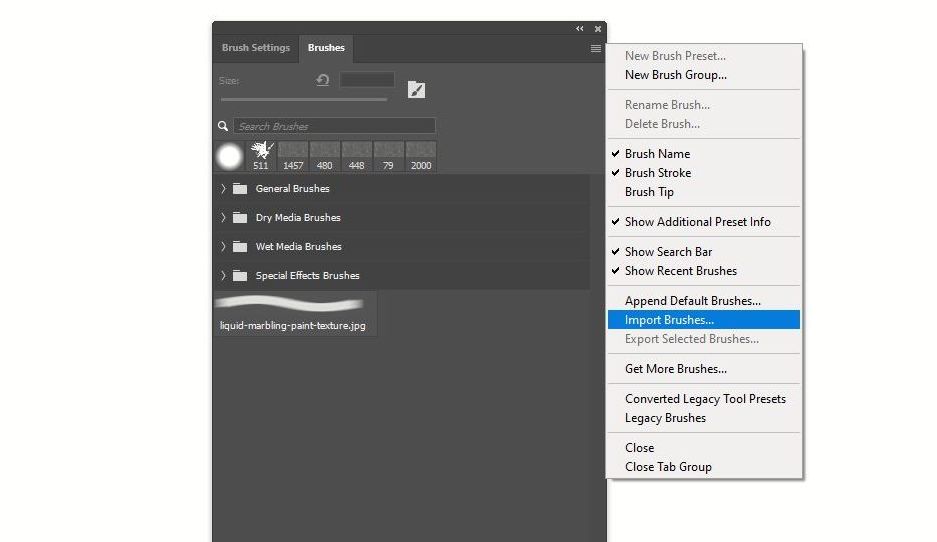
Click on the menu icon in the top right corner of the Brushes panel, and select ‘Import Brushes.’ This action will prompt you to navigate to the location of your saved .abr file.
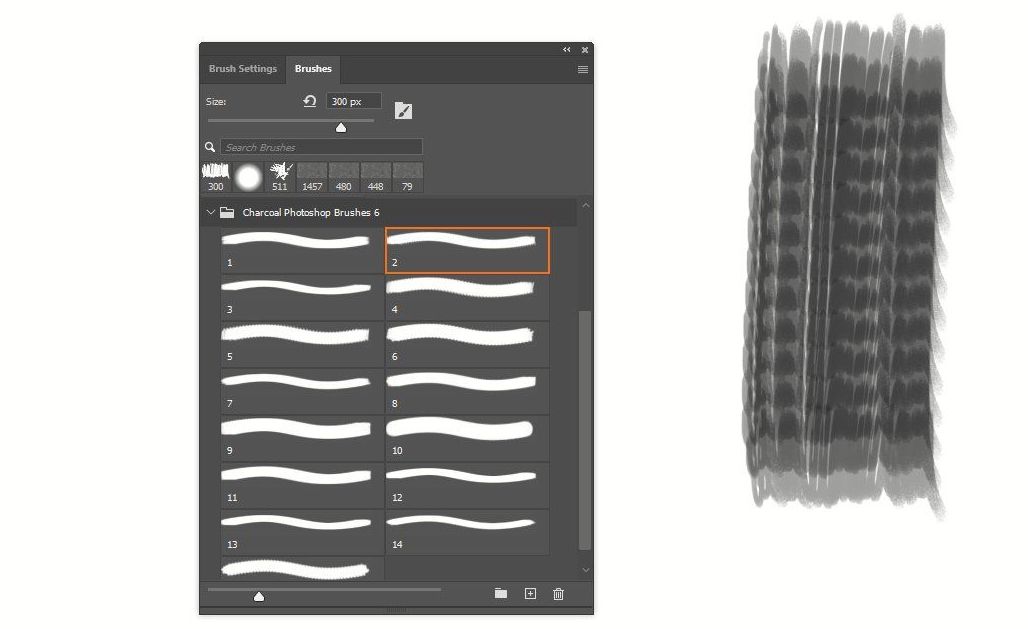
Once selected, click ‘Load,’ and voilà! Your new brushes will populate the Brushes panel, ready for use in your creative endeavors.
Step 4: Managing Your Brushes
Efficient management of your brushes can significantly enhance your creative workflow. Photoshop allows you to create custom brush groups, making it easy to keep your brushes organized. For example, you can categorize them by style, texture, or project type. This organization not only saves time but also keeps your creative space uncluttered, allowing for a smoother artistic process.
Tips and Best Practices for Using Photoshop Brushes
1. Experiment with Brush Settings
Every brush in Photoshop is fully customizable. Explore the settings like size, opacity, flow, and blending modes to achieve various effects. The same brush can produce vastly different results when tweaked, offering a spectrum of creative possibilities.
2. Master Layer Styles with Brushes
Layer styles can significantly enhance your brush strokes. Experiment with shadows, glows, and textures to add depth and complexity to your work. This technique is particularly useful in creating more dynamic and visually appealing designs.
3. Customize and Create Your Own Brushes
Photoshop allows you to modify existing brushes or create your own from scratch. This customization enables you to tailor brushes to your specific artistic needs, making your work stand out. Start by tweaking existing brushes and gradually progress to creating unique brushes that reflect your personal style.
4. Embrace Keyboard Shortcuts
Efficiency is key in digital art, and learning keyboard shortcuts for changing brush size and hardness is a game changer. These shortcuts allow for quick adjustments mid-stroke, keeping your workflow fluid and uninterrupted.
5. Regularly Organize Your Brush Library
An organized brush library is a productive one. Regularly review and reorganize your brushes, removing ones you no longer use and grouping together those you frequently access. This practice not only declutters your workspace but also ensures you have the most relevant tools at hand.
6. Practice and Experiment
The true potential of Photoshop brushes is unlocked through practice and experimentation. Dedicate time to explore different brush types, playing with settings and techniques. This exploration will not only enhance your skill but also inspire new creative ideas.
7. Blend and Layer Brushes for Complex Textures
Don’t hesitate to blend and layer different brushes to create complex textures and effects. This technique can add a level of sophistication to your artwork, allowing you to craft intricate and detailed designs.
8. Utilize Brushes for Non-Traditional Purposes
Think outside the box and use brushes for purposes beyond their typical application. For instance, use a textured brush to create a unique background or a hard round brush for sharp, clean lines in graphic designs. This unconventional use can lead to unique and innovative artistic results.
Conclusion
Expanding and utilizing your Photoshop brush collection is a journey of creative discovery. By following these steps and embracing the tips provided, you open a world of artistic potential. Remember, the key to mastering Photoshop brushes lies in experimentation and practice. With time and exploration, these tools can become an extension of your creative vision, helping you bring your artistic ideas to life.
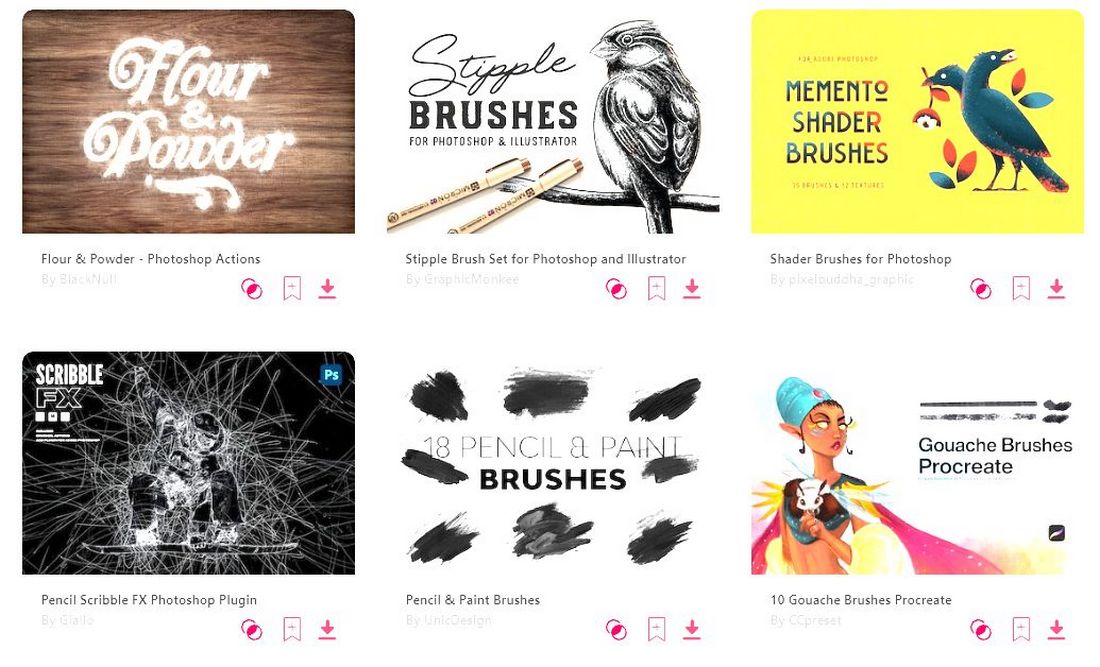
0 Commentaires