Adobe After Effects is a video-based tool that’s used to add elements to moving pictures and animations. Designers use it to create titles, intros, and transitions between video clips to enhance the production value of animations and video projects.
After Effects is one of those tools that’s packed with goodies, including templates that you can use to speed up project workflows. You can create your own templates or find and download them from other sources.
Here, we have a guide to using After Effects so you have everything you need to get started or better use the software.
How to Use After Effects Templates
An After Effects template is a pre-made video/animation project file with design elements you can customize and add to your bigger projects. The best templates are often crafted by professional designers and can help jumpstart projects for those less familiar with the tool or in need of a workflow timesaver.
Using an After Effects template is easy and can help you add a professional flair to a video project with cool transitions or intros and outros.
Most downloadable templates will come with instructions, but here’s the rundown for what to do once you have a file to use.
- Open the project and import files you want to add (save templates in a common folder for ease of use)
- Locate the compositions where you want to make changes
- Replace placeholder elements with your graphics or templates (this is where you do all the customizing)
- Repeat as needed for multiple layers of effects
How to Install/Import After Effects Templates
Once you pick out an After Effects template, you’ll want to install it for use on your computer.
First, unzip the template download.
Then copy the template script If necessary), ending in .jsxbin to the After Effects folder on your computer:
- Mac: /Applications/After Effects CS[x]/Scripts/ScriptUI Panels
- Windows: C:\Program Files\Adobe\Adobe After Effects CS[x]\Support Files\Scripts\ScriptUI Panels
If you do this while After Effects is running, you will likely need to restart.
Then open the template file, ending in .aep. Most downloadable templates also come with instructions if you need help importing/installing the file after download.
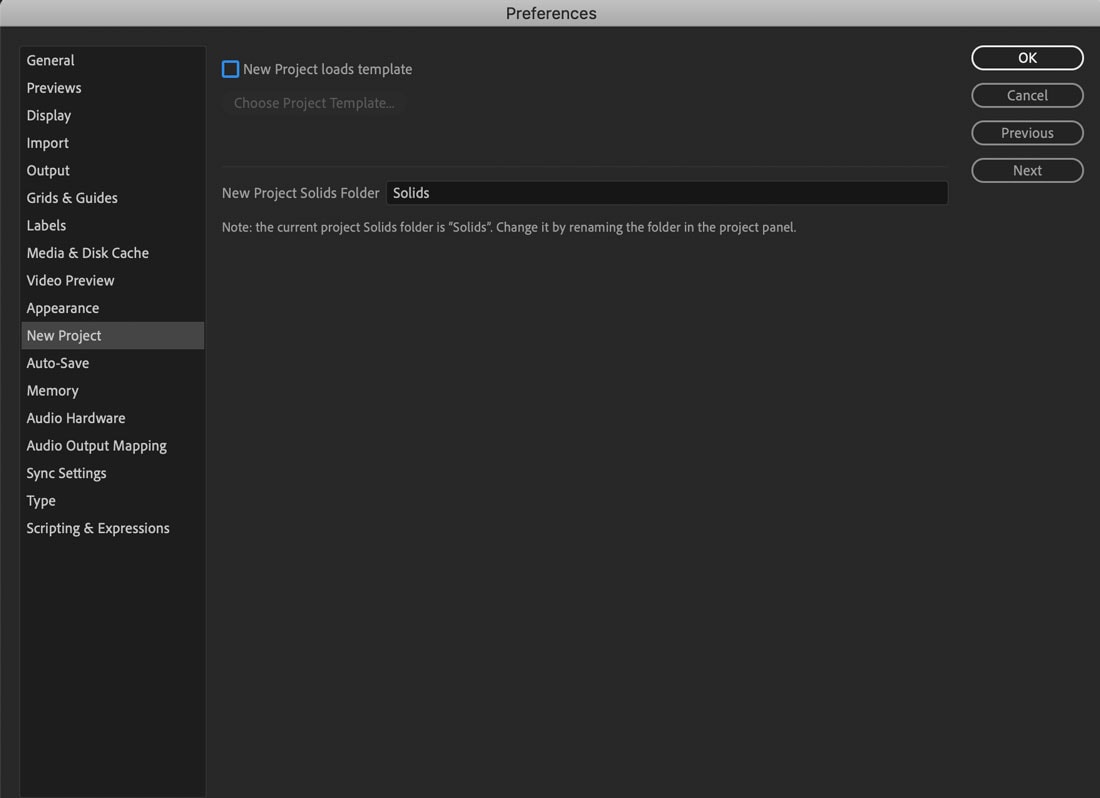
If you have a template you love, you can even tell After Effects to load this template with every new project in the Preferences. Just navigate to the saved template and save.
How to Organize After Effects Templates
The key to making any software as efficient as possible is to organize it in a way you understand.
After Effects doesn’t come with a ready-made set of folders for templates, but you can create a template folder structure to make working with templates that much easier.
Create a folder (After Effects Templates) and put it in a location that’s easy for you to remember. You can add it to After Effects program file folders, documents, or even your desktop. The only thing that matters is that you know how you are saving the files.
Then add unzipped template files to this location. (I like to name them based on function, but you don’t have to change the name from the download.)
This will make it easy to find and open these files (or link to load with each new project).
After Effects Templates Work with Your Other Files
After Effects templates can help speed up projects and save time if you use the same motion graphics over and over. The nice thing about using a tool like After Effects is that it is compatible with other Adobe products so that graphics you create can be used across other tools, such as Premiere Pro.
You can also import work you’ve done in other tools to After Effects and even create and save your template. If you aren’t familiar with it, you can almost think of After Effects as the motion graphics version of Photoshop.
You can edit, adjust, and import files across the tool to make more impressive video and animated clips.
5 Reasons to Use After Effects Templates
If you haven’t tried an After Effects template yet, there are plenty of reasons to think about it and start looking for an option you like.
- Save time and money: Starting with a template can significantly reduce the amount of time it takes to finish a project – and that’s time and money back in your pocket.
- Tech techniques so you can learn the tool: If you are new to the software, templates provide a solid basis for figuring out how to do different things and how After Effects works.
- Amp up production: A professional template looks great and can add value to your video project.
- Unlimited options: Templates have been around for long enough that almost everything has already been done. If you can dream it u, you can probably find a template for it.
- Provide creativity and trends: Look for a template with a more recent release date and you might find some of the latest trends in design included. This can help you think even more creatively about projects, sparking inspiration.
Conclusion
Like templates for other tools, the most significant benefit to an After Effects template is helping to speed up a workflow or produce a specific technique easily. While you can create your own, there are plenty of downloadable options from other sources to choose from.
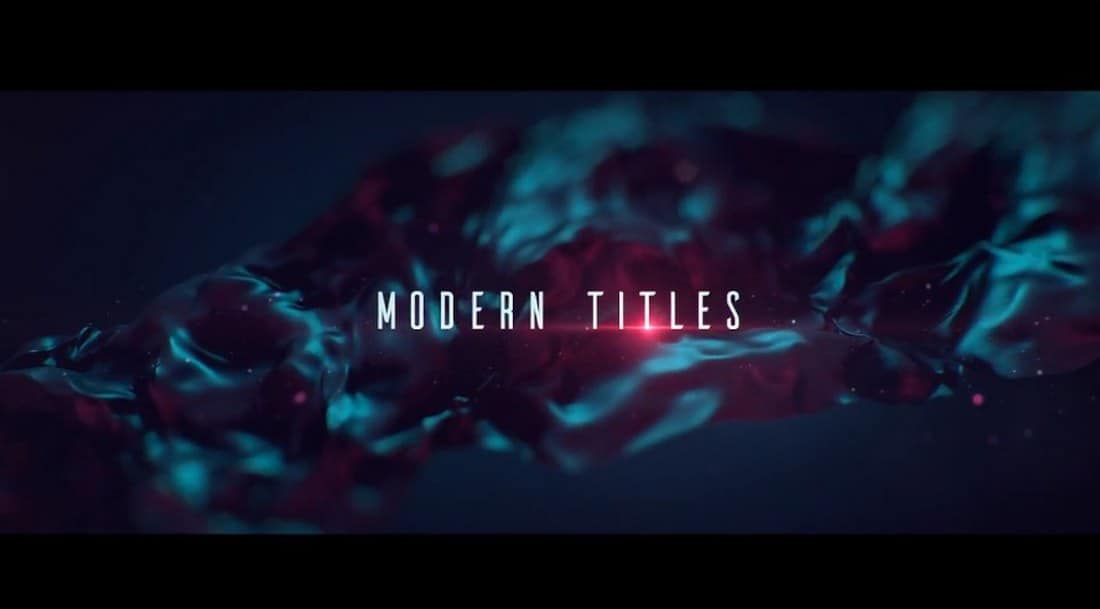
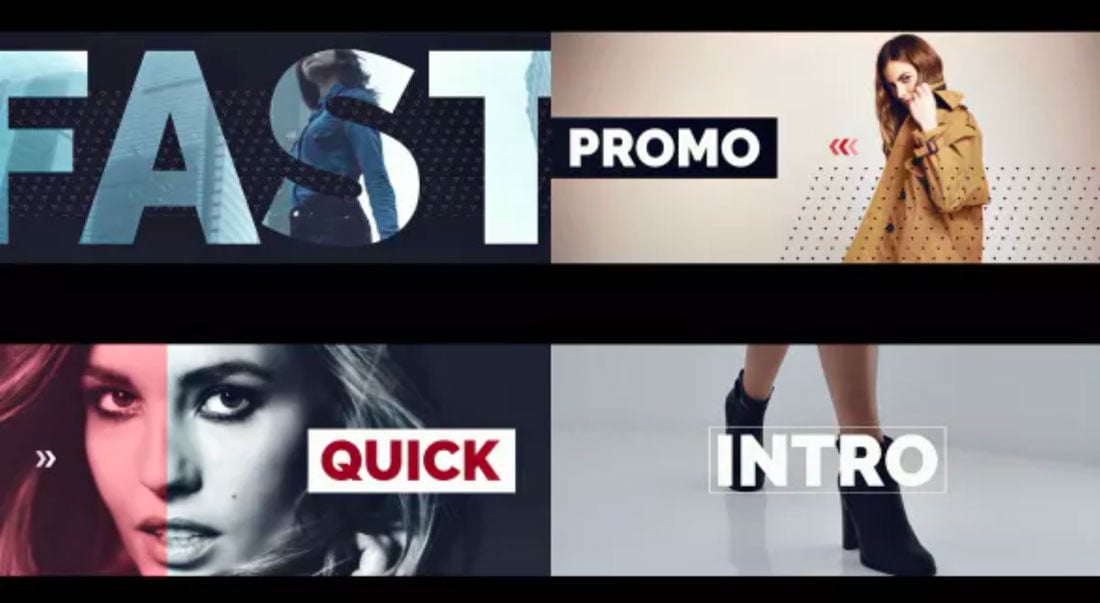


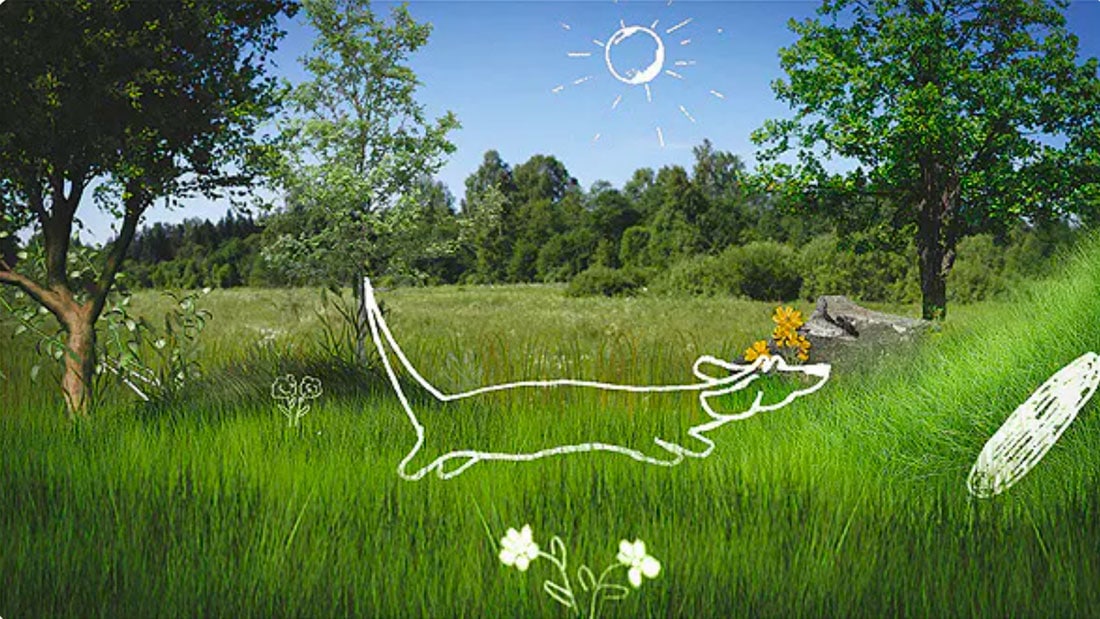
0 Commentaires