If you enjoy using effects to make your photos look more magical, then you’ll fall in love with this collection of Photoshop overlays.
With Photoshop overlays, you can add cool effects to your photos with just a few clicks. Whether it’s to add snow, a romantic bokeh, smoke effects, or a classic vintage look, there are many different types of overlays you can experiment with.
You’ll find some of the best of all those types of Photoshop overlays in our handpicked collection below. These are perfect for editing photos, designing posters, flyers, and various other graphic design projects.
Most overlays on the list come in JPG and PNG formats. You’ll be able to use them in Photoshop and other photo editing apps such as Affinity Photo. Have a look and remember to download the free templates too.
Sparkling Bokeh Photoshop Overlays Creator
Bokehs are the signature effect used in photos to make them look more romantic and magical. With this Photoshop overlay kit, you can create the same look for your photos. It’s a PSD template that includes 80 layers of isolated bokeh images that stack together. You can easily enable and disable layers to create the perfect bokeh effect for your photos.
Firey Light Leak Kit – Photoshop Overlays & Brushes
Light leaks used to be considered an annoying side effect but today it’s manually added to photos to make them look more natural. This bundle includes 50 different light leaks overlays you can use with many different types of photos. It also comes with 10 light leak Photoshop brushes.
Film Grain Dust & Scratch Photoshop Overlays
Adding a vintage and nostalgic look to your photos will only take a few seconds when you have this set of Photoshop overlays. There are 30 different overlays in this bundle featuring effects full of dust and scratches. They will fit in perfectly with portrait photos as well as other types of outdoor photography.
Cloudy Sky Photoshop Overlays
A cloudy sky is often the best way to add a dark and gloomy look to your photos. Of course, you can’t control the weather when taking photos. Thanks to these Photoshop overlays, you don’t have to worry about it. There are 30 overlay images in this pack with cloudy sky effects that will blend well with all your outdoor photos.
30 Dreamy Pastel Sky Overlays for Photoshop
If you want to make the skies in your photo backgrounds look more beautiful, this Photoshop overlay kit is for you. It features a set of colorful and pretty sky overlays to help replace those dull and boring backgrounds in your photos. There are 30 different types of sky overlays in this pack.
Spray Photo Free Photoshop Overlays
This is a free Photoshop overlay that features a unique spray paint-style effect. It will give your photos a painting-like look and feel. This effect may not work with all photos but it’s ideal for portraits and poster designs.
Cut Out Text Free Photoshop Overlays
You can use this overlay effect to create a text cut-out effect. It comes as a PSD template that you can easily customize to apply the effect to your own portrait photos and objects. The template is free to download.
Broken Glass Photoshop Overlay Effect
This is one of the coolest Photoshop overlay effects on our list. It features a realistic-looking broken glass effect that you can easily apply to your own photos. The effect is perfect for designing different graphic designs such as CD covers, posters, and flyers. It comes as a customizable PSD template.
Fog – Ultra Realistic Overlays for Photoshop
It’s up for debate but we think with the right fog effect you can make any photo look cooler. If you want to test our theory, give this Photoshop overlay a try. It has 5 fog overlays. You can try applying them to different types of photos to see how it looks. They will work best with nature, landscape, and outdoor photos.
Realistic Snow Photoshop Overlays
It’s frustrating when you take photos in the Winter but there’s no snowing effect to make your photos look more wonderful. No need to be sad, you can now add a simple snowing effect to any photo you want with this Photoshop overlays bundle. There are 10 different overlays for you to choose from.
Geometric Photoshop Overlays (Mask Effects)
This Photoshop overlays kit includes a different style of geometric-style effects. While they are not the best choice for enhancing regular photos, these effects are perfect for crafting amazing graphic designs. You can use them to add cool effects to poster and flyer designs. There are 5 PSD overlays with 5 different shapes in this pack.
50 Light Leaks Photo Overlays for Photoshop
Another collection of light leak overlay effects. This bundle includes 50 different styles of light leak effects for enhancing all kinds of outdoor photography. They allow you to add more natural-looking light leaks to your photos with just a few clicks. The overlays are compatible with Photoshop, Affinity Photo, Pixlr, and many other apps.
Free Wrinkled Plastic Photoshop Overlay
This free Photoshop overlay template features a realistic effect that applies a wrinkled plastic layer to your photos. There are many ways you can use this overlay to your advantage. For example, it’s perfect for showcasing poster designs and creating realistic mockups.
Free Color Gradient Overlays for Photoshop
Give a more vibrant and colorful look to your photos with this free Photoshop overlay. It features a set of gradient color overlays for you to create cool effects for your design projects. There are 6 different overlays included in this pack.
Realistic Smoke Overlays for Photoshop
There are so many different things you can do and amazing effects you can create with smoke overlays. So be sure to experiment with this set of Photoshop overlays to try different styles of looks for your photos and designs. There are 10 realistic smoke overlays in this pack.
Cloud – Ultra Realistic Overlays for Photoshop
This is a collection of cloud overlays for Photoshop. It features realistic-looking clouds that you can easily add to your photos. While they are great for many outdoor photos, the effect will look even more impressive when used with your drone photos. It includes 10 different overlays in JPG format.
Realistic Bubble Overlays for Photoshop
There’s nothing more adorable than a cute baby or child photo. It’s the perfect way to capture the sweet memories of childhood. With these Photoshop overlays, you can make those photos look even sweeter by adding realistic bubbles. There are 10 soap bubble overlays in this pack that are perfect for all kinds of kids and grownups photos.
30 Natural Falling Snowflakes Photoshop Overlays
The snowing effect in these Photoshop overlays features a different style of design with more realistic-looking snowflakes. They will help make your photos look even more natural and beautiful. There are 30 different styles of overlays in the bundle that come in JPG format.
50 Vintage Effect Photoshop Overlays
This bundle includes a collection of 50 creative Photoshop overlays to help transform your modern photos into vintage artworks. They add a simple vintage effect that will fit in well with almost any kind of photo, including outdoor and portrait photos. The overlays are fully compatible with all popular photo editing apps.
30 Vignette Professional Photoshop Overlays
With this Photoshop overlay kit, you get to choose from 30 different styles of subtle vignette effects to make your photos look even more stylish. There are vignette effects in this collection with dark and moody looks that you can choose from as well. All of them are available in PNG format.
Prismatic Free Photoshop Overlays
You can use this Photoshop overlays pack to add colorful prismatic effects to your photos. This effect is similar to a light leak effect but it has prism-like shapes that create a unique look. There are 26 overlays in this collection and it’s free to download.
Realistic Rain – Free Photoshop Overlays
Be sure to download this rain overlay pack to create beautiful rain effects with your graphic designs. This bundle is free to download and it includes 25 different rain effects in high-resolution JPG format.
How to Use Photoshop Overlays
If you haven’t used overlays before, here’s how to use them in Photoshop or any other photo editing app.
- Open the photo you want to apply the effect in Photoshop
- Import and place the overlay image in the same photo
- Go to the Layers panel and select the layer for the overlay
- Change the blend mode for the overlay layer. Browse to find one that fits your image. Screen blend mode is usually a good choice
- Use Adjustments to optimize the overlay effect
The process is the same when using overlays in other photo editing apps. You can check out this video tutorial for a visual guide.

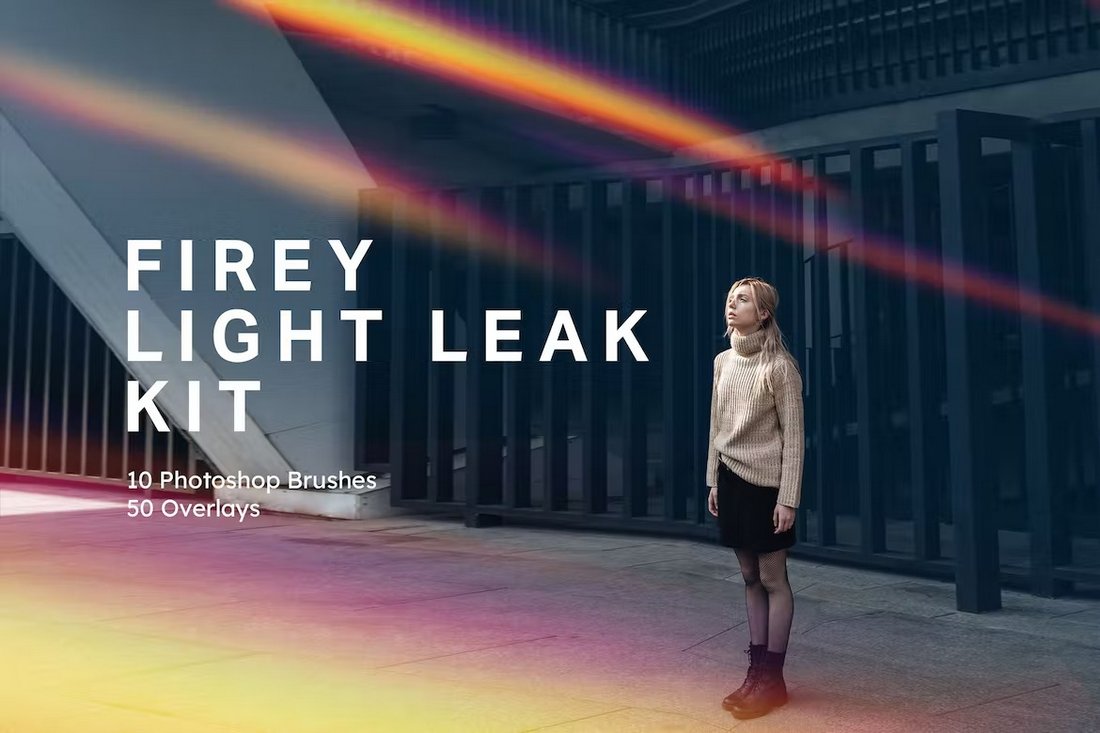
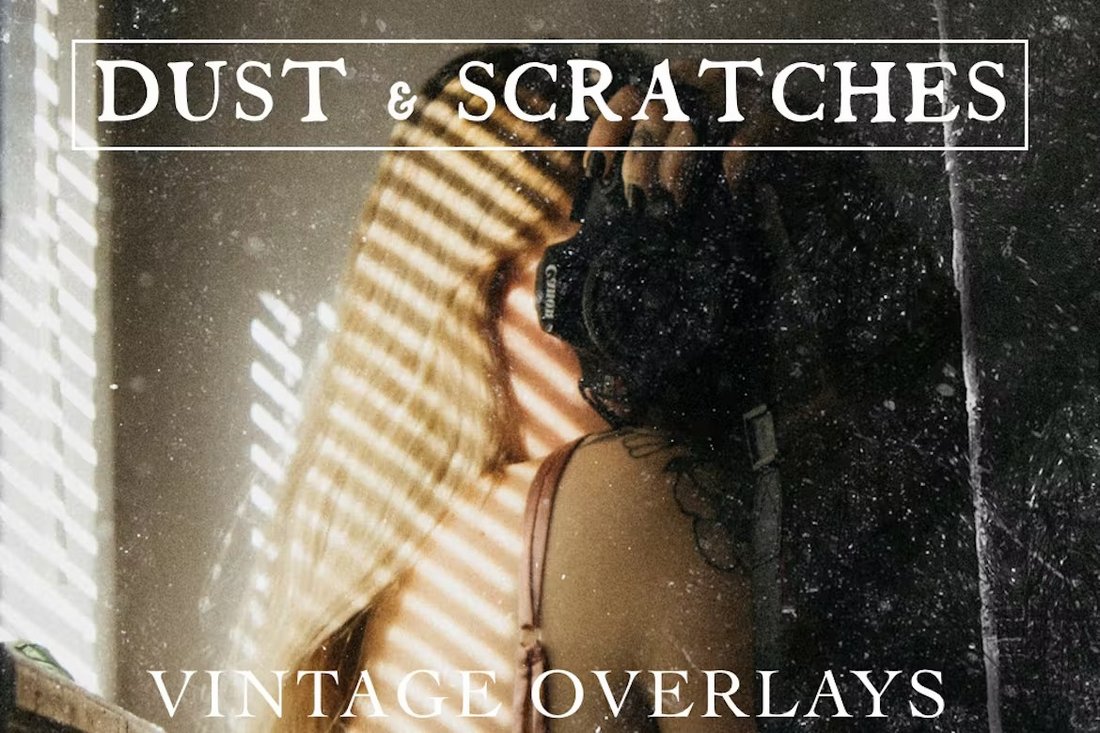
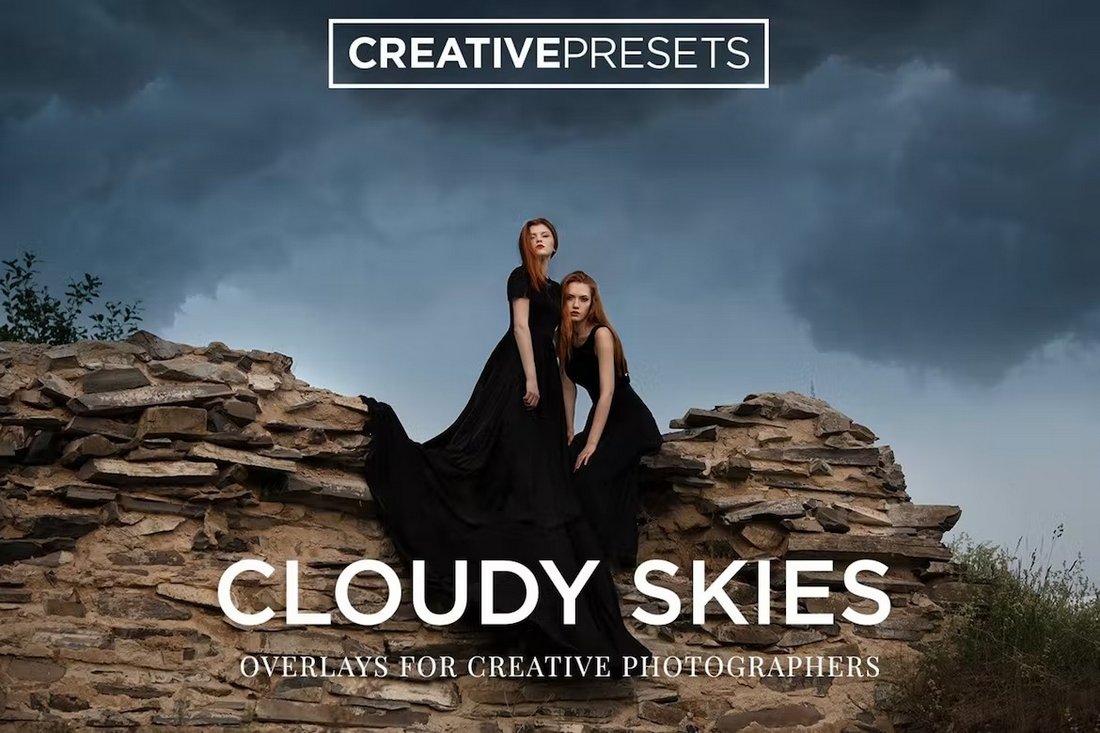


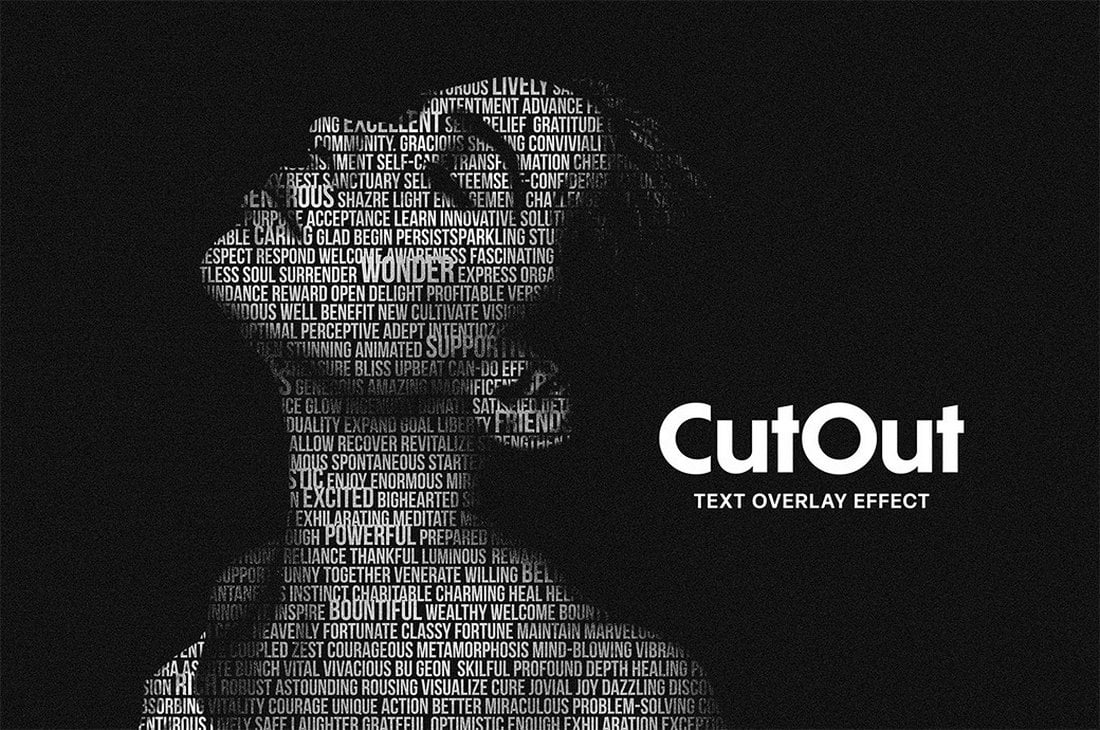
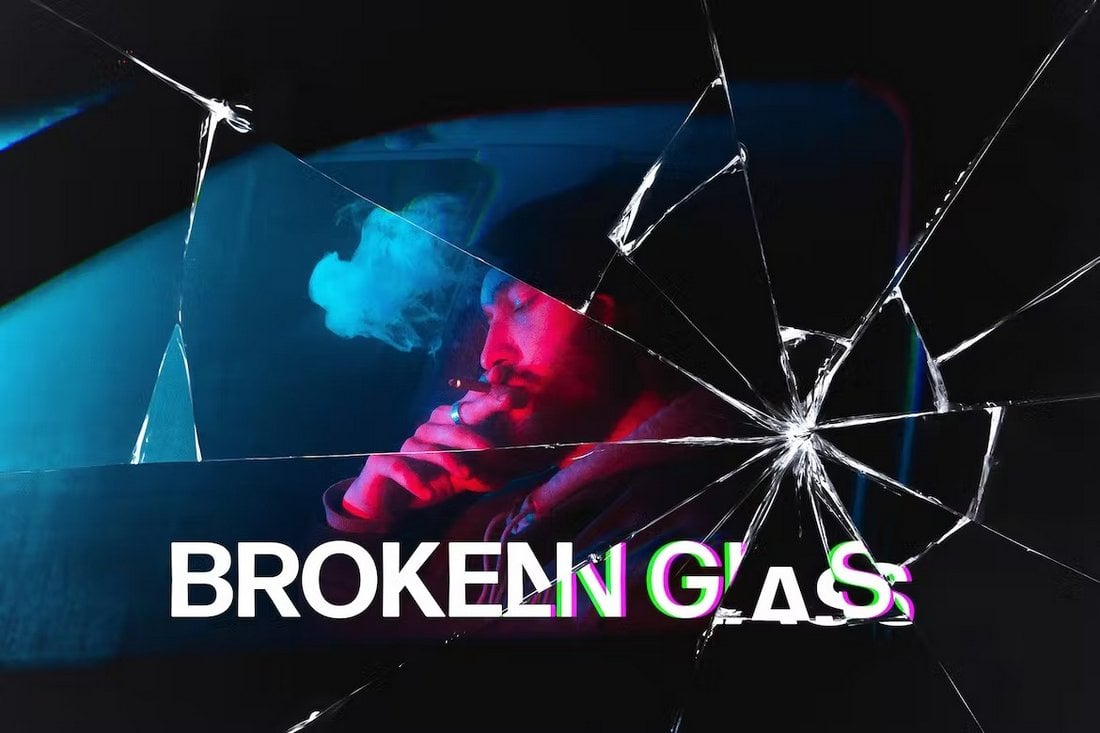

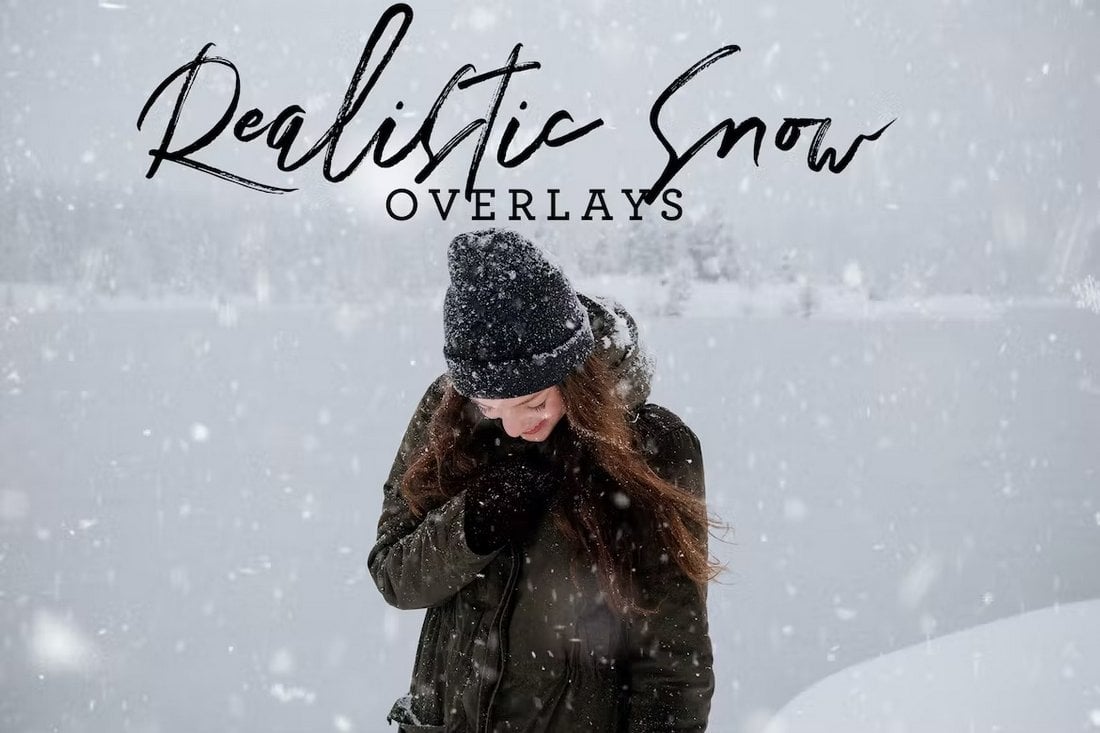
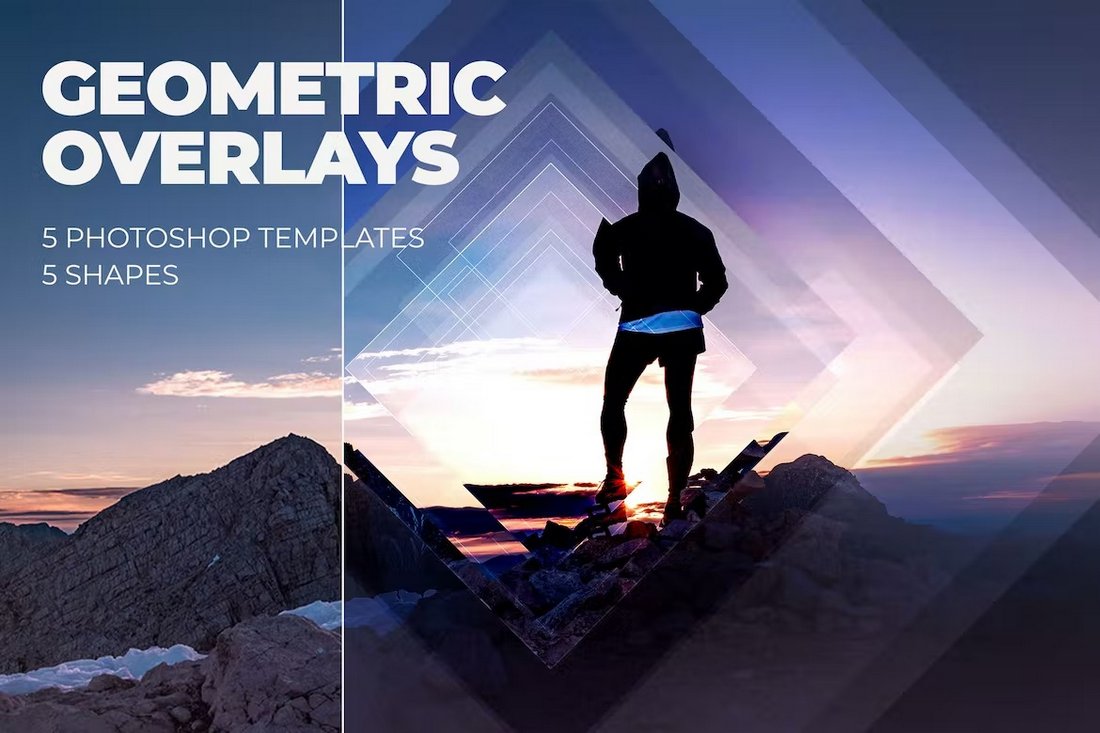
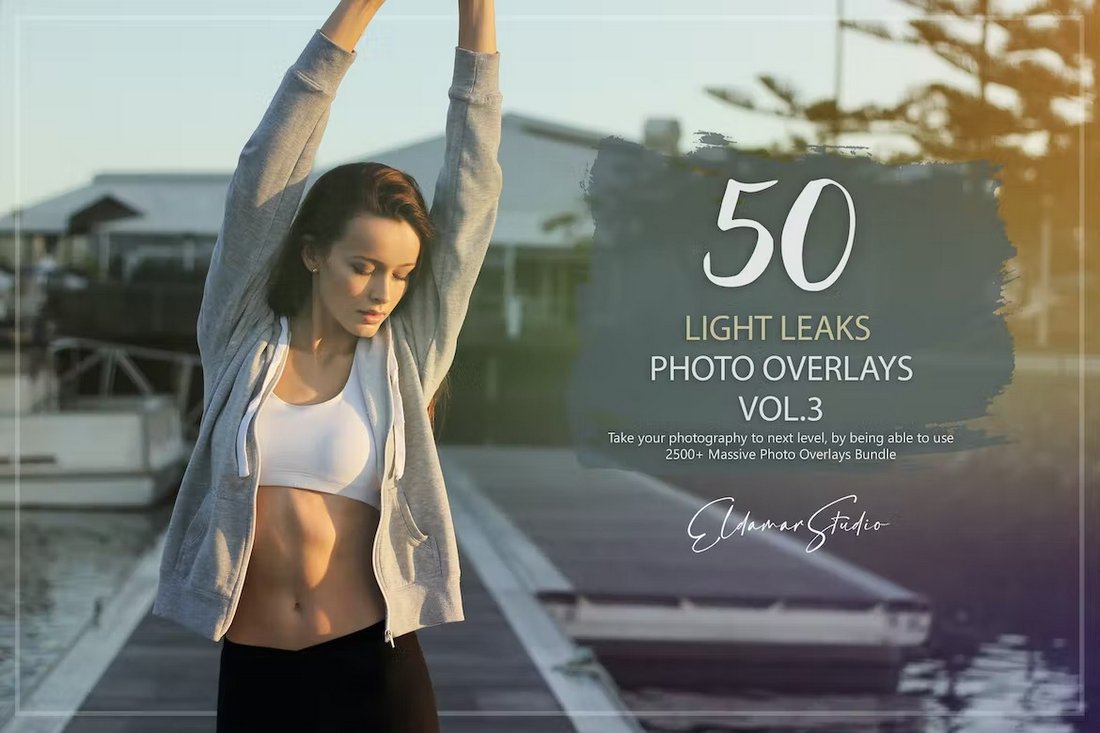
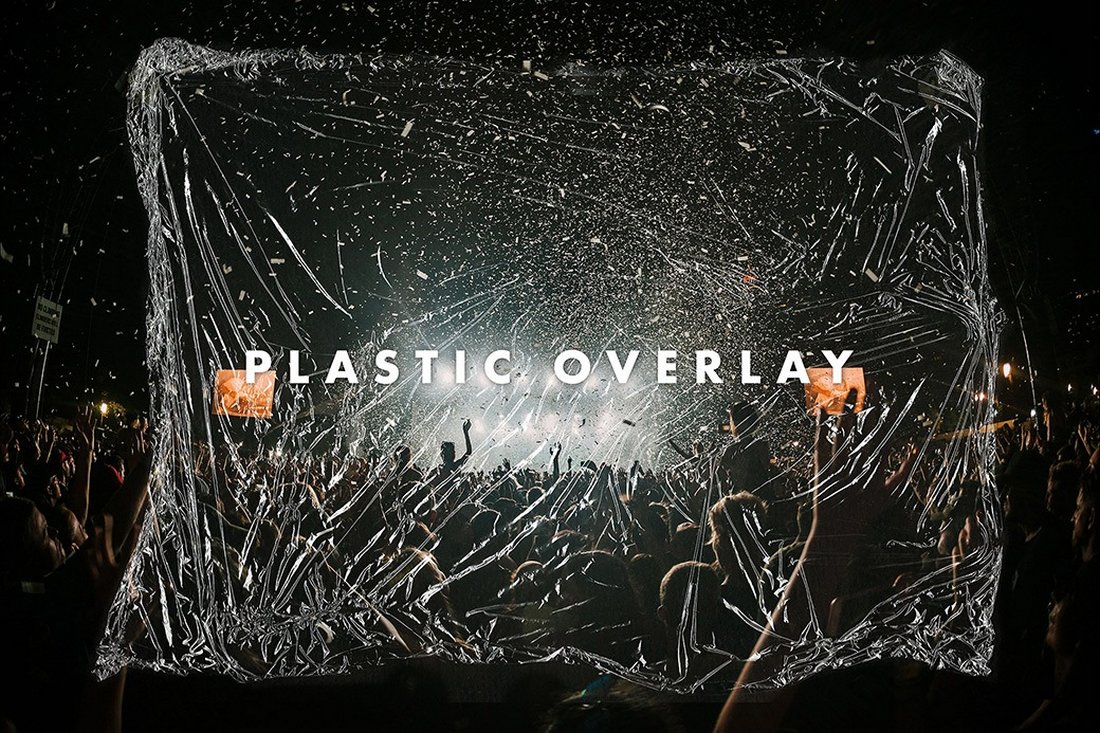

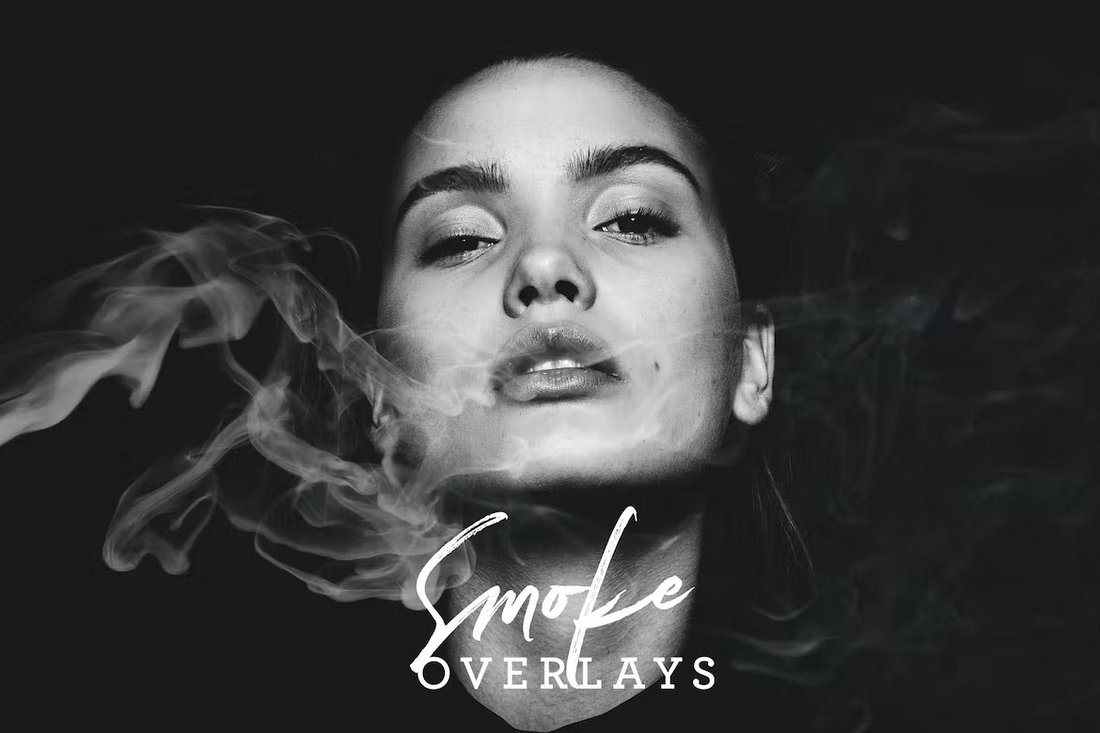


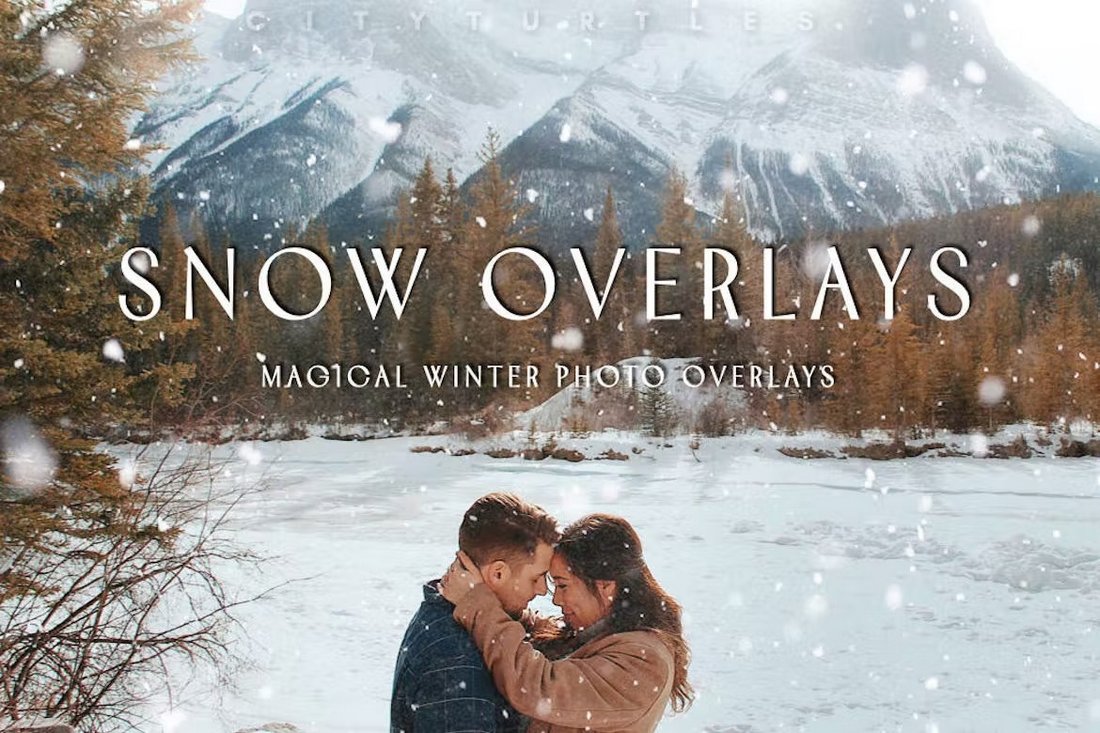
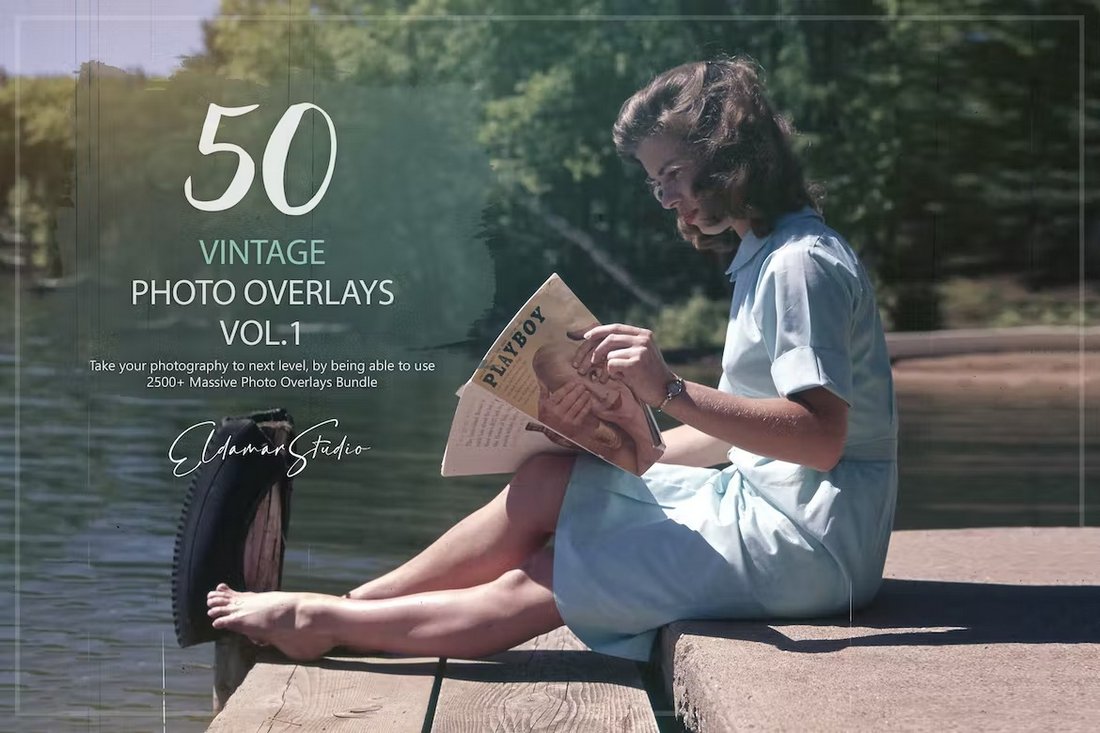

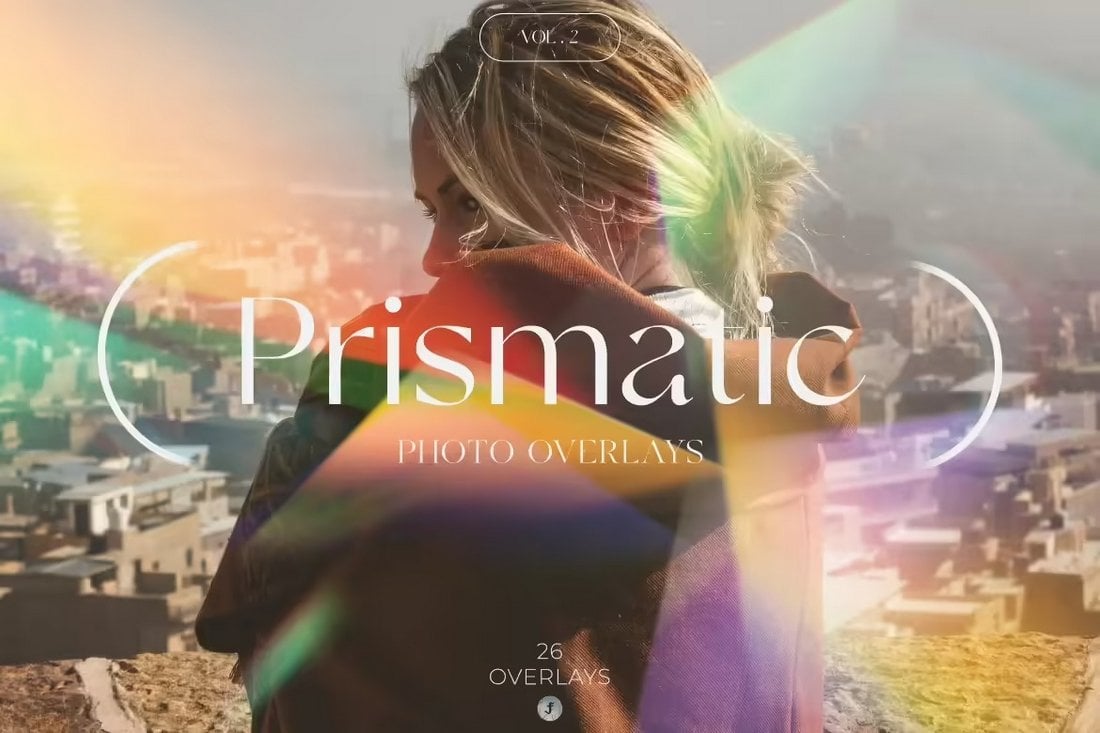
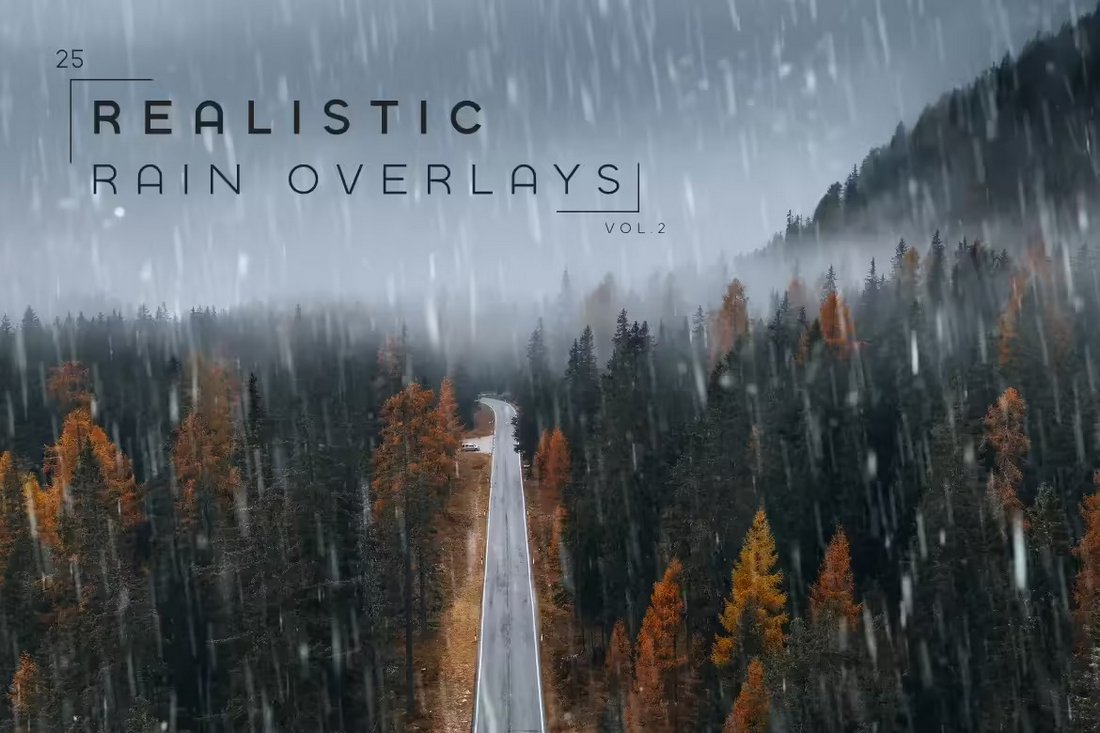
0 Commentaires