Lightroom is one of the best products Adobe has ever made. When it comes to processing RAW images and batch photos, there’s no better software out there than Lightroom. Or is there?
Capture One is a lesser-known Lightroom alternative that often gets high praise from professional photographers. In fact, this software is made specifically for photographers with lots of advanced features.
There’s only one question, is Capture One better than Lightroom? To find the answers, we compared the features of both Lightroom and Capture One. Keep reading to find out our final verdict.
What is Capture One?
Capture One claims to be a photo editing software. But, it’s better introduced as an image processing software for photographers. This software is designed with photographers in mind. It even has different versions of the software crafted for specific camera brands.
Capture One specializes in processing RAW images. And it offers a deeper level of support for Sony, Nikon, and Fujifilm cameras.
The software also shares many functions and features for editing and enhancing photos, similar to Lightroom. However, Capture One has a few unique features that make it favorable to professionals.
Speed Edit
The biggest selling point of Capture One is speed editing. It even comes with a system called Speed Edit that allows you to quickly make adjustments by holding down keys on your keyboard without having to use the dreadful adjustment sliders.

The software includes many other features, like customizable workspaces, the ability to copy adjustments, and tokens, to help speed up your workflow and the editing process.
Color Balance and Editors
Capture One allows you to go deeper with color enhancement. It offers multiple methods of color balancing and color editing.
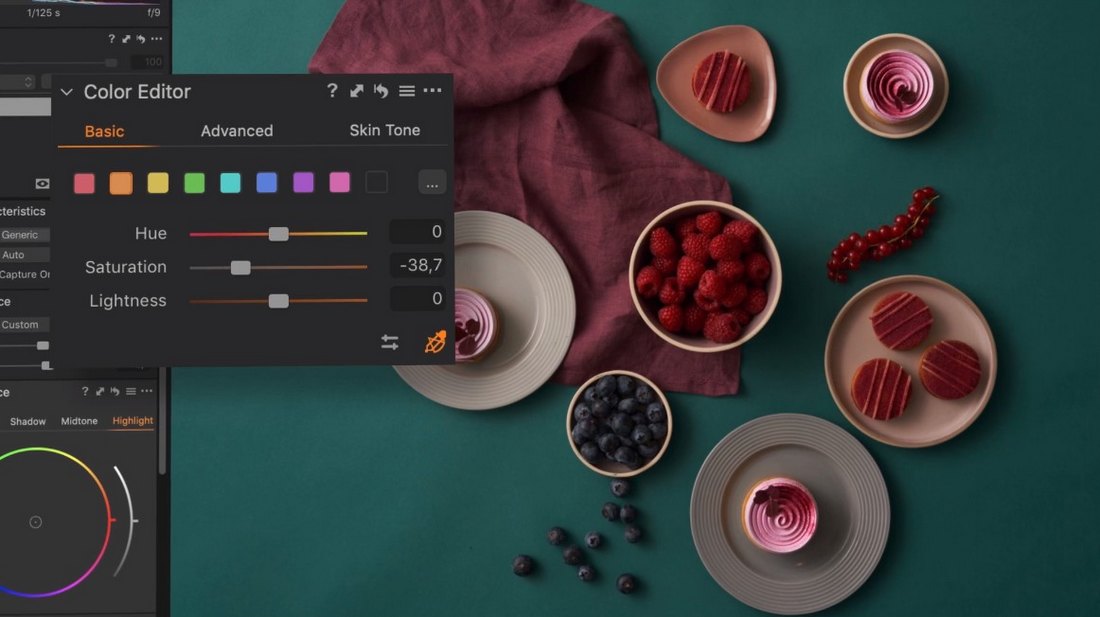
You can switch between basic color editing to adjust hue and saturation. Use advanced color editing tools to define tones. Or even use skin tone editing tools to retouch photos like a pro.
Custom Lens Profiles
One of the unique features of Capture One is its exclusive support for camera brands. It allows you to render RAW images from specific cameras with true-to-life colors.
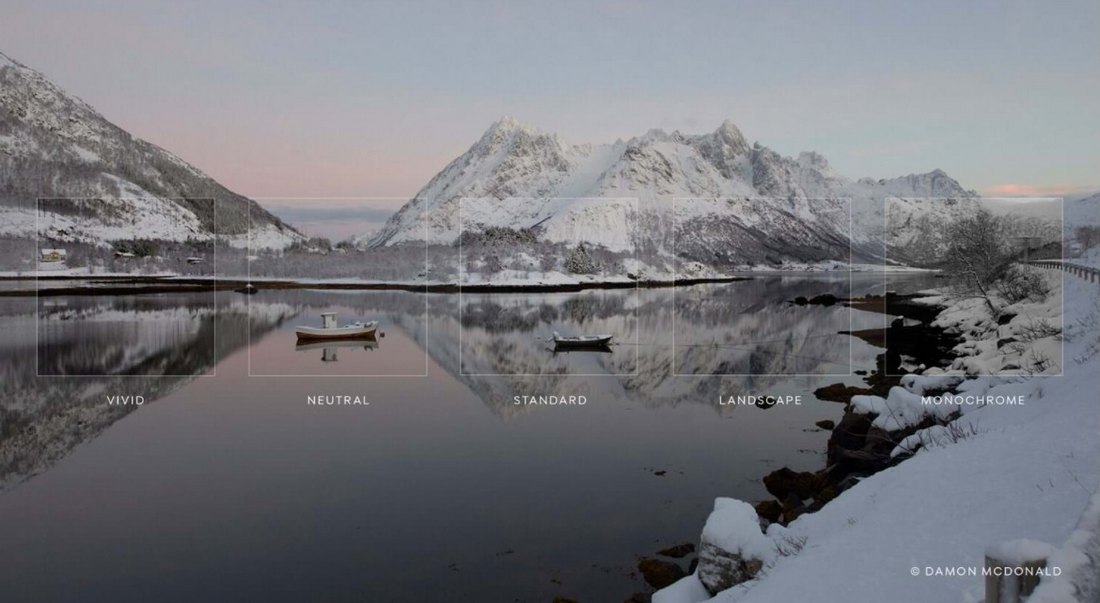
This is done with custom color profiles, which handle noise reduction, sharpening, and lens corrections based on the camera model and brand you use.
Easy to Use Editing Tools
In addition, Capture One also has all the basic photo editing tools. Like the Healing brush and Clone brush with impressive accuracy.
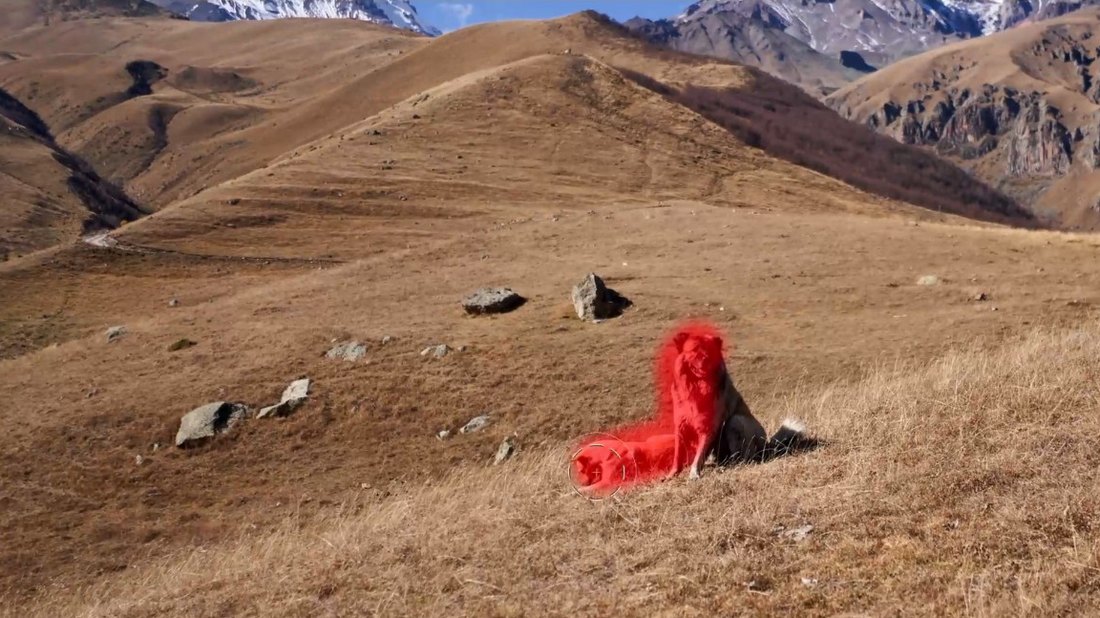
It also provides many masking tools, including radial masks, luminosity masking, grayscale mask, and more for making precise improvements.
Catalogs and Recipes
Image organization is another important part of using photo editors. Capture One provides a great platform for organizing your batch photos with various systems.
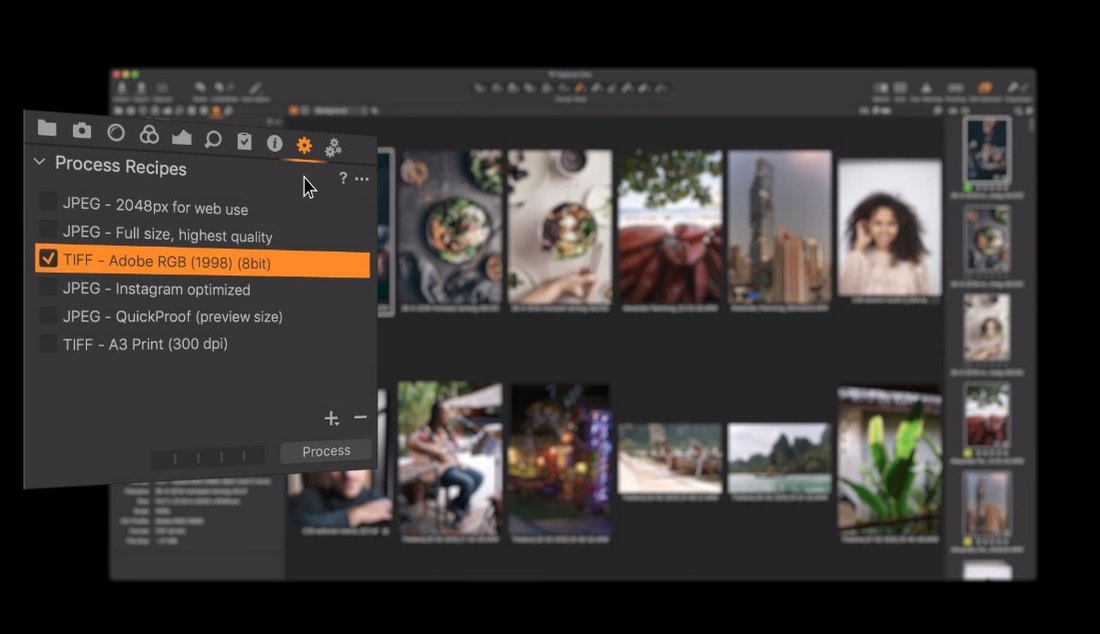
Catalogs and Sessions allow you to organize groups of photos based on the projects you’re working on. While Recipes let you export photos in multiple file formats at the same time.
Pros of Using Capture One
- Made for professional photographers with advanced tools and functions
- Designed to improve your productivity and workflow
- Custom lens profiles for specific camera brands
- Multiple methods of color correction and color editing
- Lots of ways to organize, group, and categorize your batch photos
- OpenCL graphics acceleration provides faster software performance
Pros of Using Capture One
- The smaller community offers fewer presets to download
- Unusual and slightly inconvenient pricing plans
- Has a learning curve and more suitable for experienced users
How Much Does It Cost?
Capture One has several pricing plans with slightly complicated options and features.
The main plan, Capture One Pro, includes all features and support for all cameras. It’s priced at $19 per month for the annual plan or $20 per month for the monthly plan. But, if you want access to Styles (they are like Lightroom presets), you’ll have to pay more. Or you can buy Styles separately.
There are also plans made exclusively for different camera brands starting at $14 per month with special features and compatibility for photos captured with them.
Or, you can buy the software by paying a one-time price of $299. But you’ll have to pay a fee if you want to upgrade when a new version is available.
What is Lightroom?
Adobe Lightroom is one of the most popular tools used by photographers, editors, and designers alike for processing images. Lightroom is much more beginner-friendly than Capture One. It offers lots of convenient tools for optimizing and processing images as well.
Even though Lightroom looks and feels simpler in many ways than Capture One, it offers all the tools you need to process all kinds of photos.
In fact, Lightroom can be defined as a photo editor for everyone from professional photographers to graphic designers and even social media users looking to enhance their selfies. Because the learning process involved in Lightroom is fairly simple.
Lightroom Classic vs Lightroom CC
Lightroom comes in two versions, Lightroom Classic and Lightroom CC. If you’re a photographer who prefers hands-on work and experimentation, Lightroom Classic is for you.
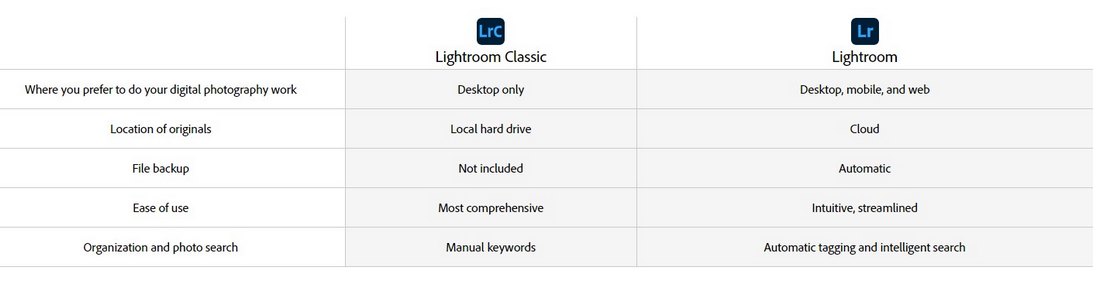
Lightroom CC comes with more innovative solutions for editing and processing images, including the power of Adobe Sensei and the ability to use the app on the web and mobile.
Adobe Sensei
Sensei is Adobe’s homegrown artificial intelligence that helps make your batch editing and photo organizing a painless process.
Lightroom CC includes features powered by Sensei, such as the search function that pulls images from both your library and Adobe Stock with a high level of accuracy.
Even if you don’t remember the file name of a photo, you’ll be able to find it just by searching for an object or scenery in the photo. You can see it in action here.
Lightroom Presets
The ability to use presets is arguably the best benefit of using Lightroom. Thanks to its worldwide community, many professional photographers and designers now share their presets with others using online platforms such as Envato Elements.
Whether you’re editing wedding photos or Instagram selfies, there are plenty of presets you can download and use to instantly enhance photos with a single click.
Easy Batch Processing
Lightroom offers many ways for keeping your photos organized. One of the most useful features is the function for batch processing.
With this feature, you can apply presets, adjustments, and process multiple photos at the same time. This will speed up your workflow and make it much easier to optimize batch photos.
Powerful Editing Tools
Lightroom also comes with many photo editing tools for improving and enhancing photos. Including an advanced crop tool, healing brush, linear gradient, and more.
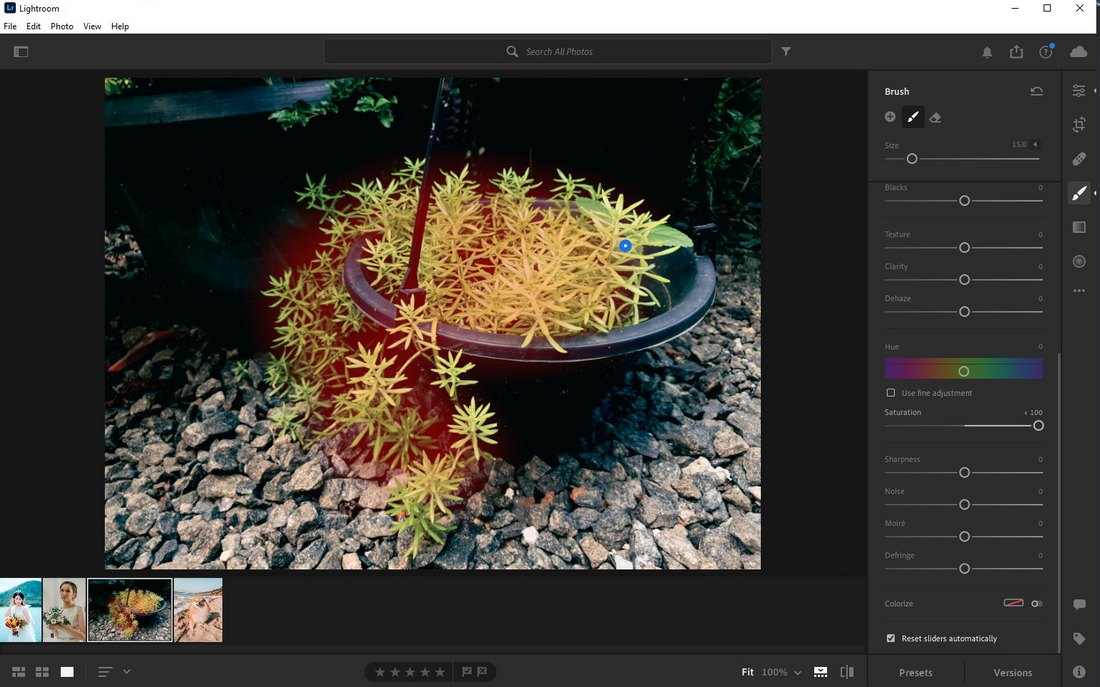
The brush tool is another useful tool in Lightroom that lets you paint over areas and make adjustments only to specific sections of photos.
Pros of Using Lightroom
- Easily process batch photos while applying presets and adjustments at once
- Create presets and download from marketplaces for quick adjustments
- Powerful RAW editor with support for both RAW and JPEG formats
- Innovative crop, healing, and brush tools for editing photos
- Beginner-friendly user interface
- Ability to use the app on desktop, web, and mobile platforms
Pros of Using Lightroom
- Lack of tools for advanced photo editing
- Lack of retouching tools for improving portraits
How Much Does It Cost?
Lightroom is available as part of Adobe’s Creative Cloud subscription. You can buy a subscription for the Lightroom standalone app with 1TB of cloud storage for $9.99 per month. But it doesn’t include Lightroom Classic.
Or you can get the Photography plan for $9.99 per month (annual) that includes both Lightroom CC and Classic as well as Photoshop.
Which Photo Editor is Best for You?
Overall, Lightroom has the best features, benefits, and community. It receives updates more often and it can do much more than processing RAW images.
Even when it comes to pricing, Lightroom is more convenient than Capture One.
While Capture One has more advanced features that professional photographers can leverage for better photo editing, Lightroom offers a more user-friendly experience for all types of professionals and creatives.
Of course, you can try both software using their free trials to see which one suits you the most.
5 FAQs About Capture One & Lightroom
These frequently asked questions will help you understand the two photo editors better. Have a look.
Is Capture One Better Than Lightroom?
Capture One and Lightroom shares many similar features. However, when it comes to professional image processing, Capture One offers more advanced features. While Lightroom lacks some of the tools of Capture One, it works much better when you use it alongside Photoshop.
How to Use Capture One?
Capture One is not too difficult to learn. While it’s more suitable for photographers, you can also use it for various other photo editing work. Try watching a few tutorial videos to learn how to use Capture One.
Is Capture One Better Than Photoshop?
Capture One has more editing tools than Lightroom. But it’s not better than Photoshop. Adobe Photoshop is much more advanced than both Capture One and Lightroom.
Is There a Free Version of Capture One?
Capture One is not free to use. But it offers a 30-day free trial. You can use it to test the software. You can also buy the software on a subscription or a one-time payment.
How to Get Lightroom for Free?
While the Lightroom desktop app is only available with Adobe Creative Cloud subscription plans, you can use the Lightroom mobile app free of charge. You can even use presets with the mobile app.



0 Commentaires